Vitamin 4: JavaScript and DOM
Introduction
In this vitamin, we'll be making our pencil sharpener website interactive!
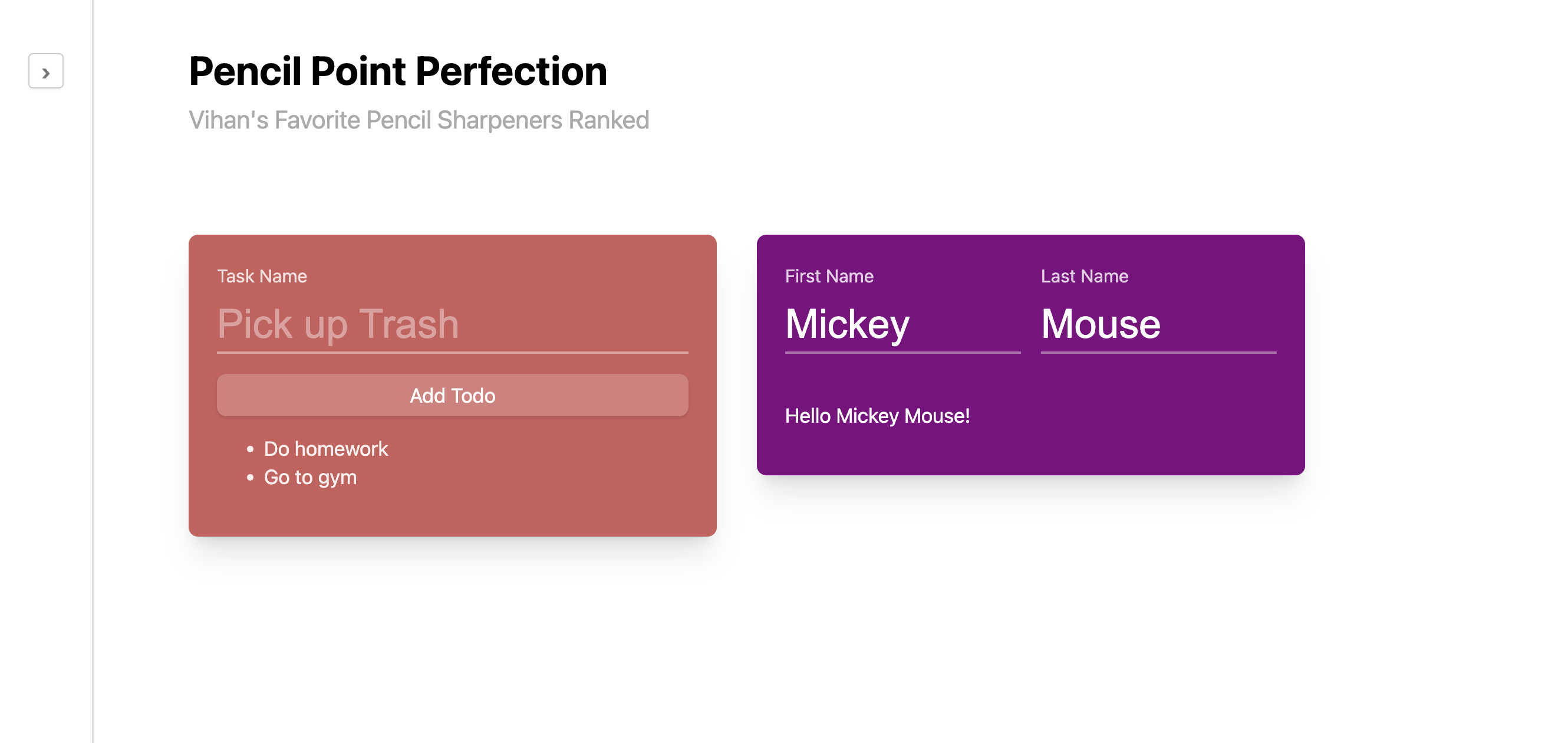
Learning Objectives
- Understand how to use JavaScript functions and variables.
- Pratice using if statements
- Learn DOM functions like
addEventListenerandgetElementById
Starter Code
The starter code contains a code skeleton where you'll fill in the blanks in the JavaScript.
Download the starter code from here
The file you'll be looking at is called script.js
Question 0: Getting Oriented
We've upgraded our pencil sharpener blog! Open up index.html in your browser and
take a look around. Our website has some features but they don't work yet. That's
your job!
Now, take a look at index.html. In its <head> tag, there is this line:
<script src="script.js" type="text/javascript"></script>
This line tells the browser where to find our JavaScript file. In the starter
code, we've called it script.js.
Now, open up script.js and take a look. There's a function question1, question2, etc.
for each question. If you forgot how JavaScript functions work, refer back to the JavaScript lesson.
As a quick overview, a function in JavaScript looks like:
const functionName = (input1, input2) => {
// code
};
Functions also sometimes dont have a name, in which case you'll only see the part after the equal
sign. You'll see this when you use addEventListener.
If you scroll to the bottom of script.js, you'll see a line that looks like:
document.addEventListener("DOMContentLoaded", (event) => {
...
});
What this does is it listens to when the document (i.e. the HTML page) tells JavaScript it is
fully loaded (DOMContentLoaded) and then calls the function we provided when that happens. It's
very important that all of your JavaScript is either inside this function or in another function
that's called by this function.
In the starter code, we've already taken care of this for you. However, in your own projects, don't forget! It's a common mistake that will make your JavaScript not work.
If your JavaScript doesn't work! Open up your browser console (alt + command + c on Google Chrome). This will open a console which shows any error messages your JavaScript has. Unlike HTML and CSS, if one part of your JavaScript is broken, the entire thing won't work!
Here's an article by Microsoft teaching you how to use your browser console.
Remember, JavaScript can be tricky, so don't worry about asking for help if something isn't working! If you do make an Ed post, please include the errors that your console shows and describe what those errors mean to you.
Question 1: Interactive Sidebar
The sidebar element has ID sidebar. To open, add the opened class to
the sidebar. To close it, remove the opened class.
The sidebar's button with ID sidebar-button. When this button is clicked,
toggle whether or not the sidebar is opened.
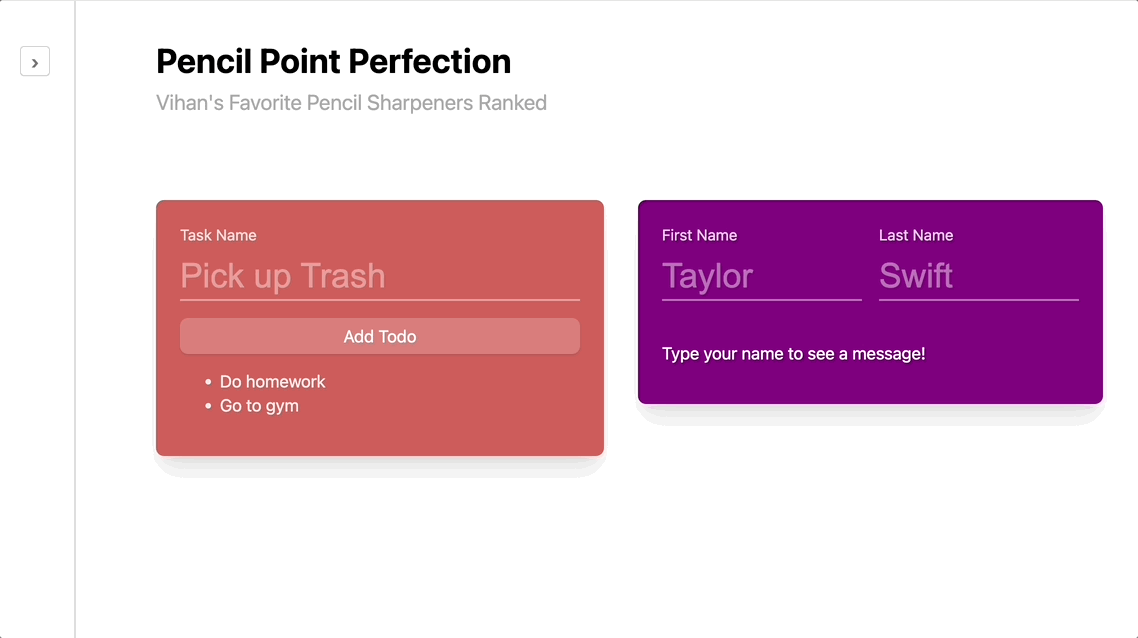
Bonus (2 points): for an extra two points, when the sidebar is open, have the
button's text be ‹ (this is not an angle bracket!). Make sure to
change it back when the user closes the sidebar.
To get an element with an ID, JavaScript offers the getElementById funnction. There are other ways to get elements too such as querySelector which allows you to get an element that matches a CSS selector.
We recommend using classList to perform actions related to CSS classes on elements.
Question 2: TODO List
Now, you will implement a simple TODO list. There are the following relevant elements:
- The button has ID
add-todo - The input where you enter the todo name has ID
task-name - The
<ul>with the TODOs has IDtodo-list
When the user clicks on the add-todo button. Append a new <li> to the list of TODOs
containing the text that the user entered. After adding the TODO, clear the input.
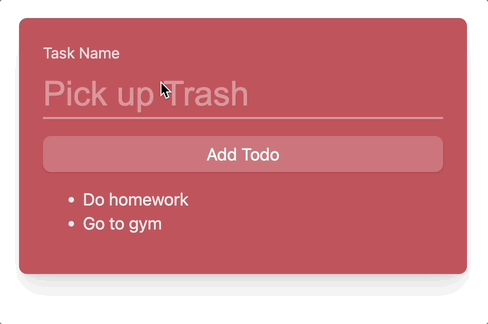
The following functions may be useful to complete this question. However, there are many ways to complete this question.
Bonus (2 points): Validate that the todo task name is not empty before adding the list.
Using innerHTML to set text very often a severe security vulnerability.
For this reason, we want you to avoid using it in this class.
Question 3: Greeter
You want to make sure all of your websites users feel welcome so you're using JavaScript to make
a greeter. This question has two input elements with ID first-name and last-name.
As the user types their name, set the text of the element with ID message to the format
Hello <first name> <last-name>!. For example, if I entered "John" and "Mayer" the text would be
Hello John Mayer!
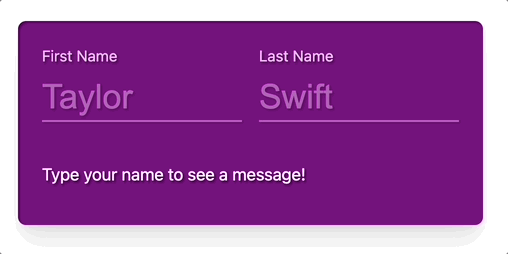
The following docs may be useful to complete this question. However, there are many ways to complete this question.
Using innerHTML to set text very often a severe security vulnerability.
For this reason, we want you to avoid using it in this class.
Submission
To submit, zip of the HTML and CSS files together and upload it to Gradescope.